Get started
Quickstart
Follow these instructions to launch the Tester H platform and run your first test suite.
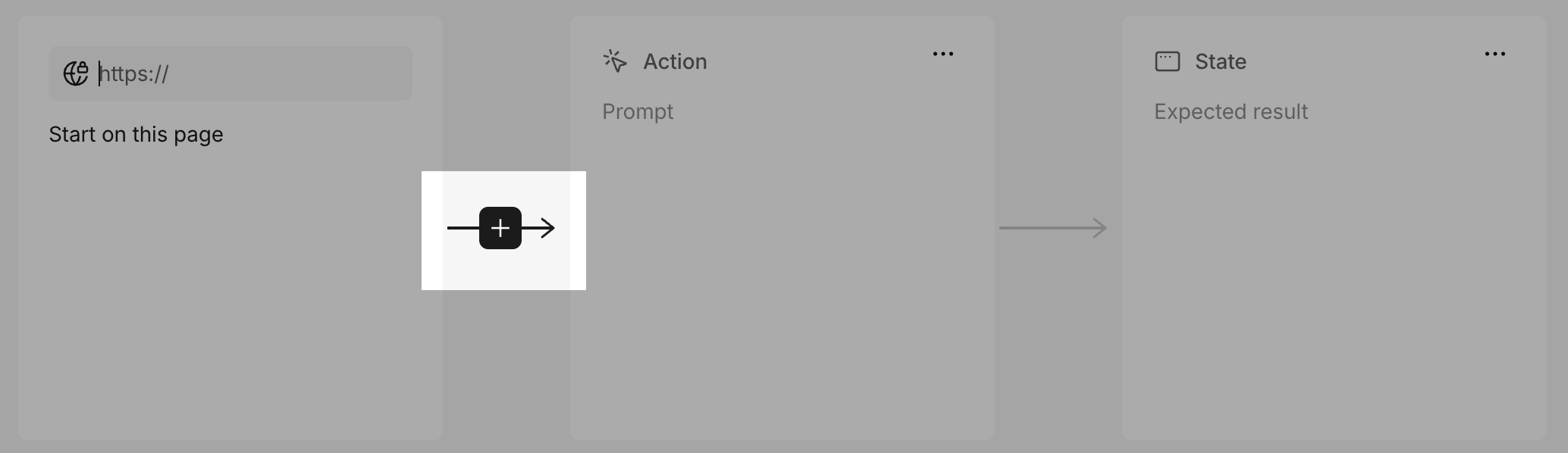
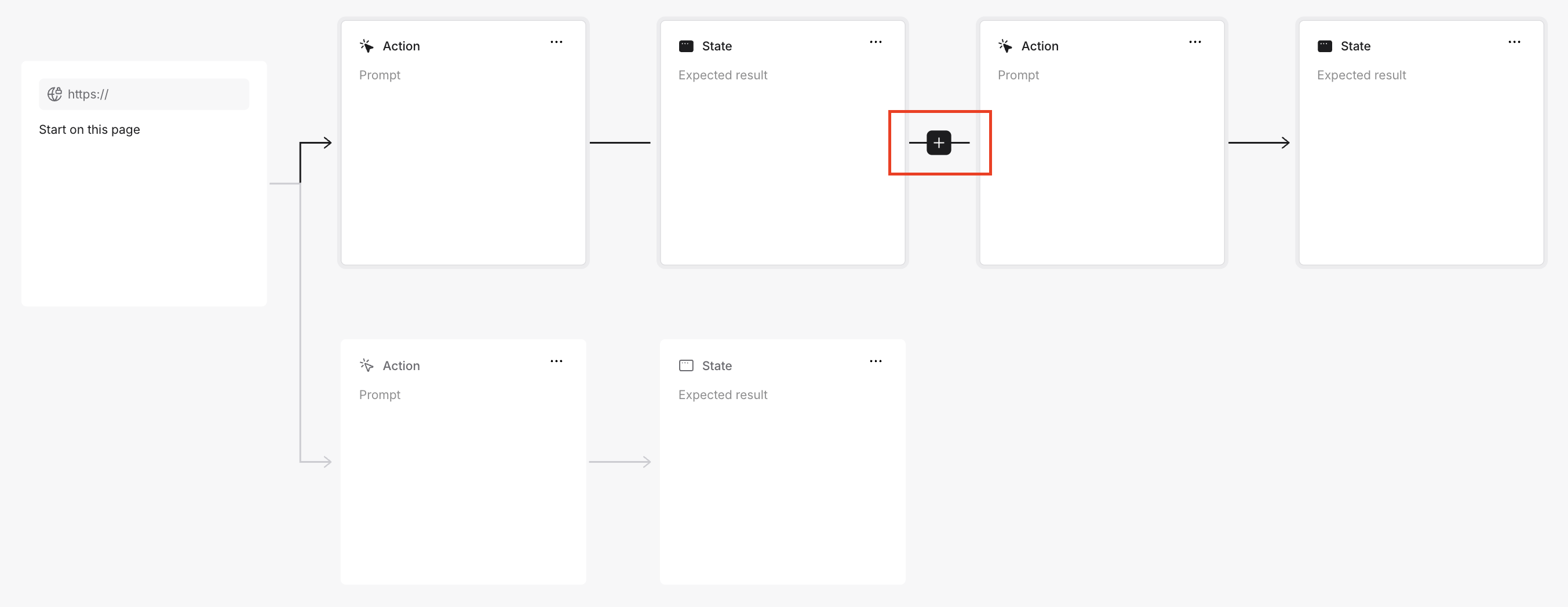
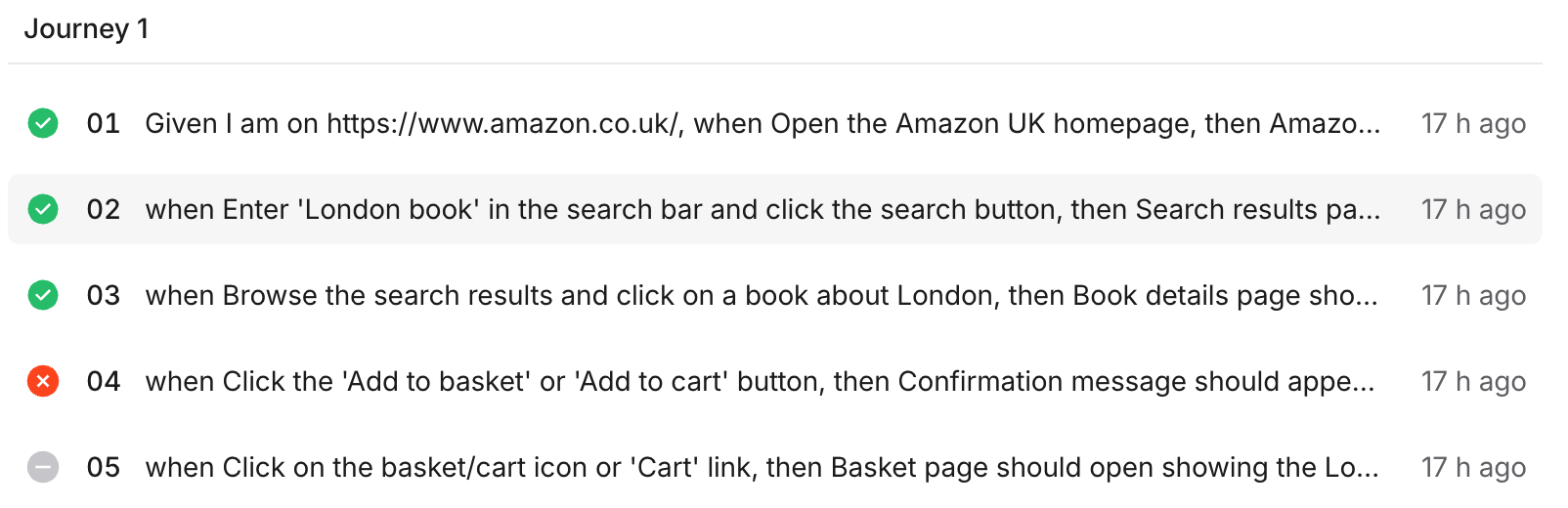
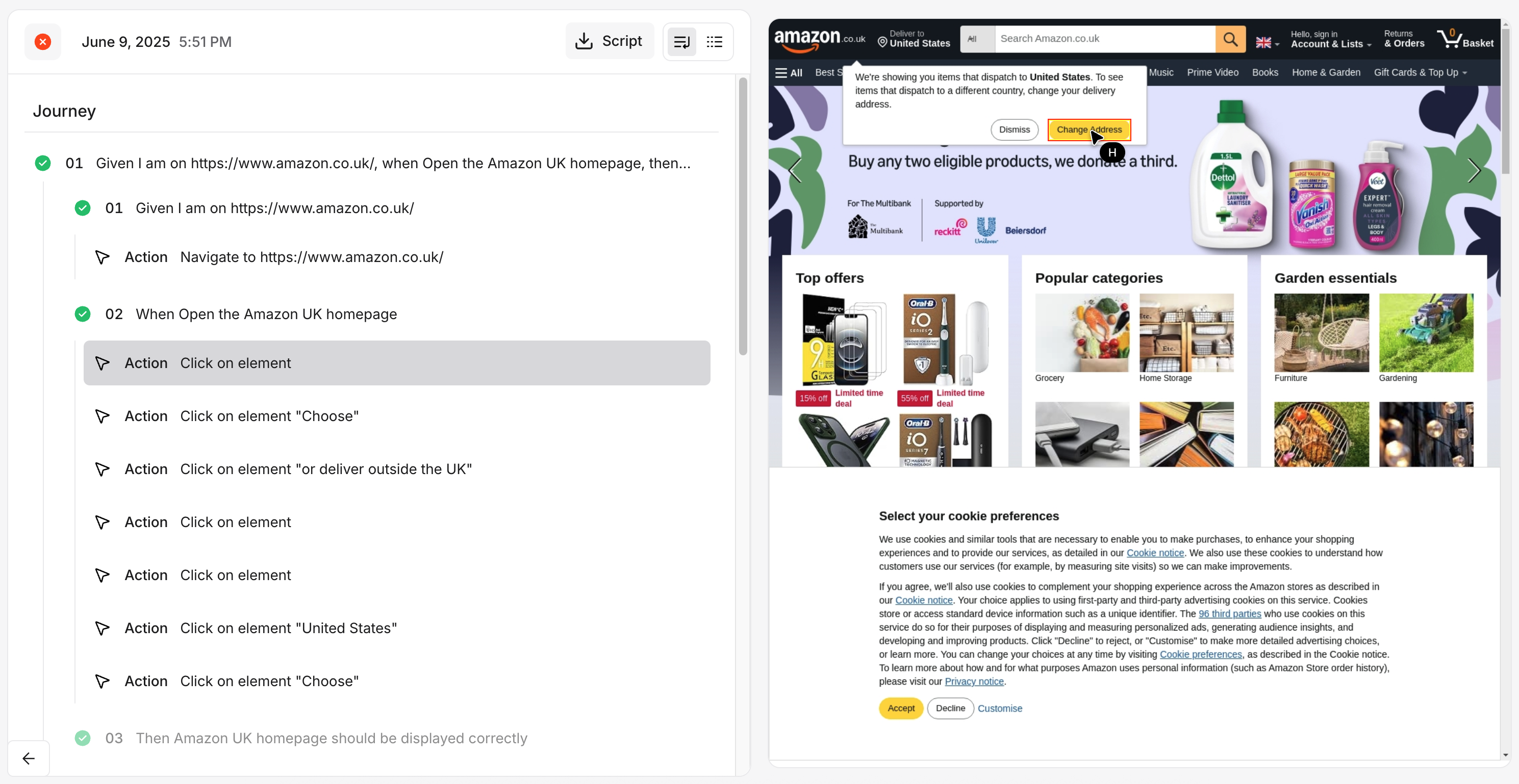
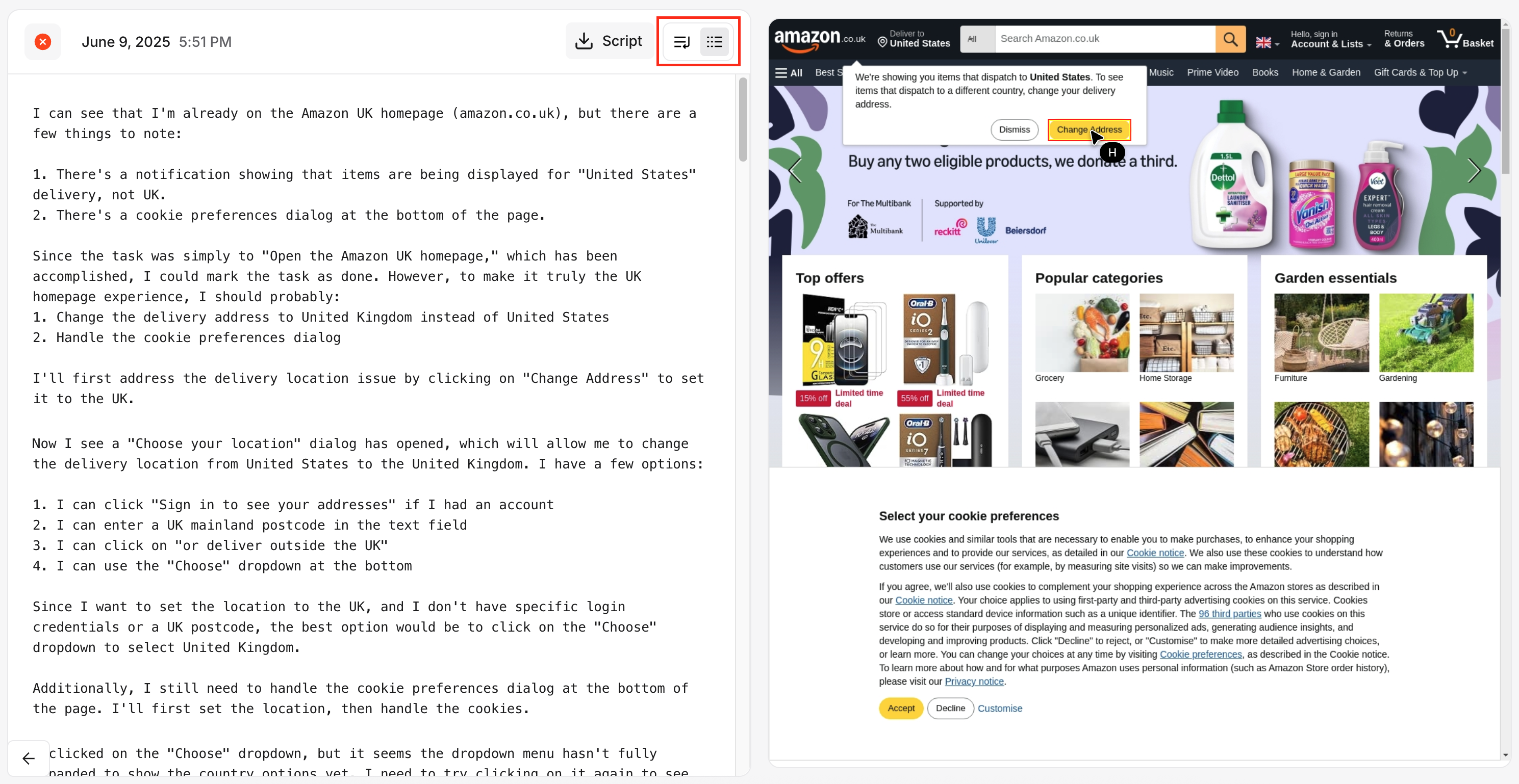
- Go to https://www.testerh.ai/
- Enter your email address and username
- Click + New test suite
- Either Build your own or Generate from text to create a test suite
Remember, Build your own creates a detailed and granular flow chart of an entire test suite and Generate from text allows you to streamline your testing by writing a prompt.
Build your own
- Enter a URL on the Start on this page block
- Write a text prompt in simple, clear, and precise language on the Action block
- (Optional) Add parallel actions or journeys using the + button that appears when hovering over the connector between the URL and Action
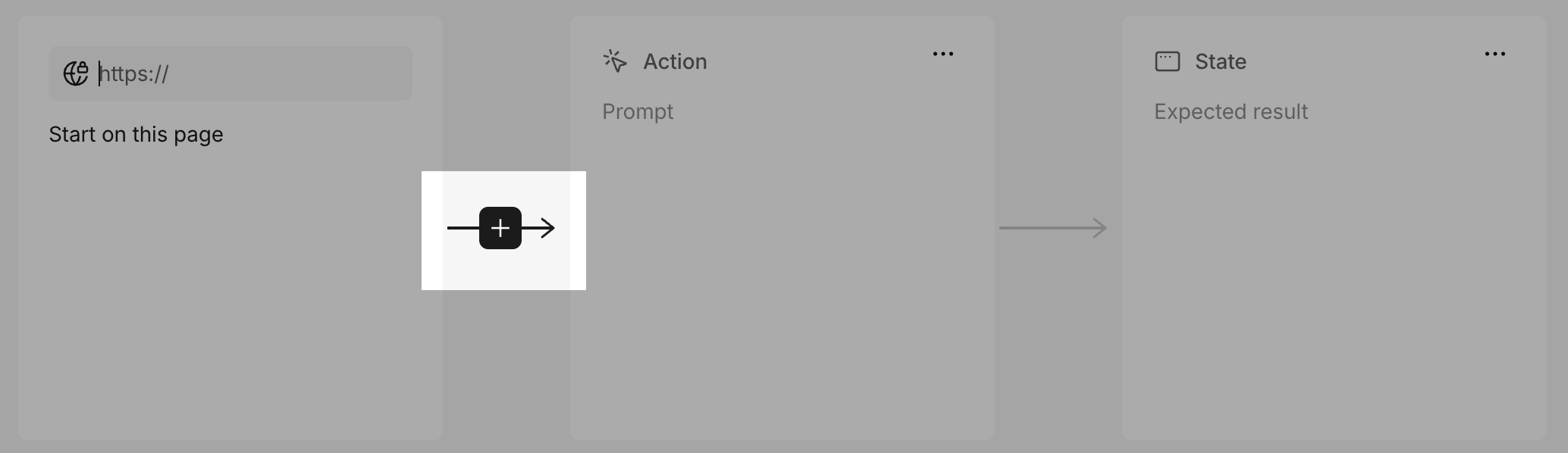
- Write a description of the expected result on the State block
- (Optional) Extend the flow by adding another journey using the + button
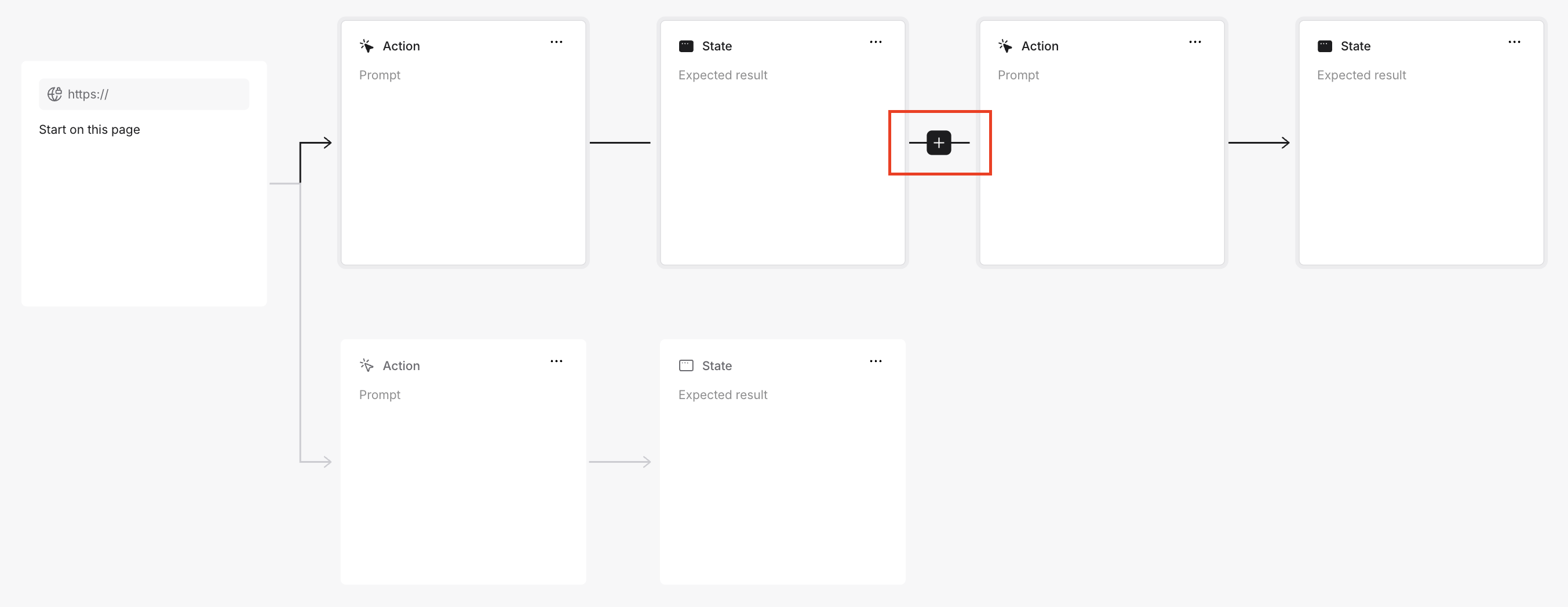
- Click Save test suite when you’re ready to run your test
- Enter a suite Title and (Optional) Description
- Click Save
- Your Journey will appear in the run menu. Click Run
Generate from text
- Enter a URL
- Describe your test by adding text in the field
Please refer to our best practices for tips and suggestions on how to get the most out of your prompts and how to avoid potential test suite pitfalls and failures.
- Click Generate
View, manage, and edit your test suite
When you run a test suite, the outcome of that test suite is instantly displayed. Tester H shows you where the action failed, allows you to download a script of the test suite, view the outcome of the test in both step-by-step and natural language formats, and edit the test suite itself. After you run a test, the platform will store that test in your Library, which you can return to whenever. Follow these instructions to view, manage, and edit your test suite.- Log into https://www.testerh.ai/
- Click on an existing test suite on your dashboard
- Your test suite journeys will appear like so
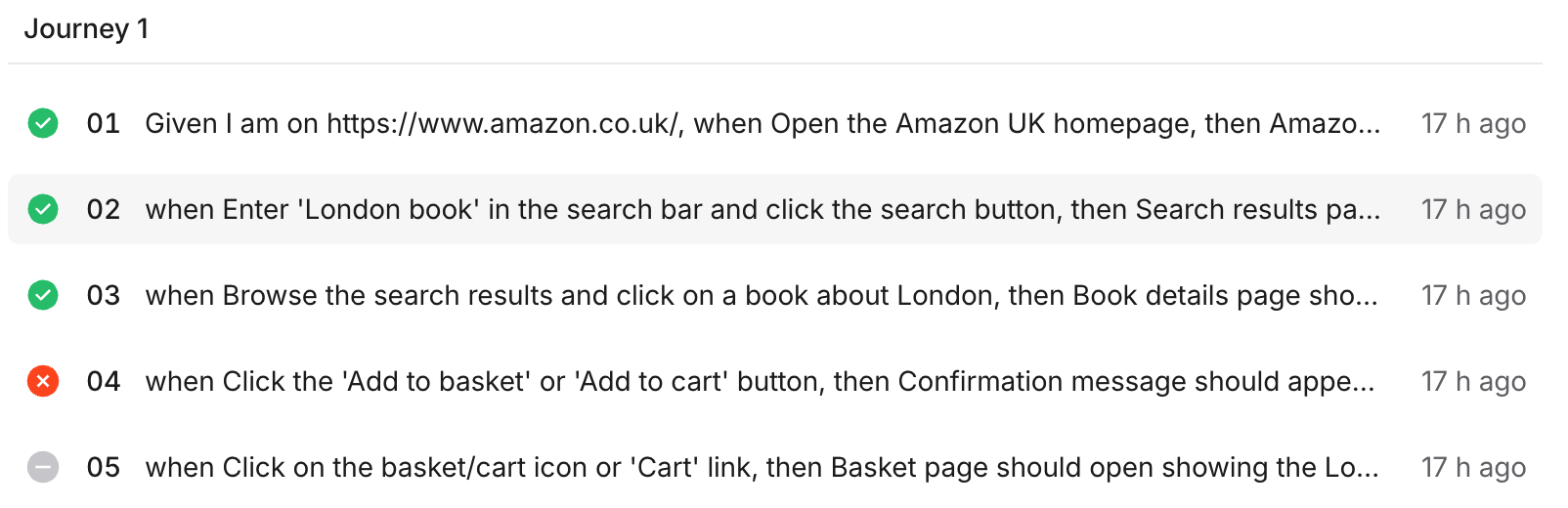
- Click on a step to view it in detail
- Toggle between buttons to view your journey by action or in natural language formats:
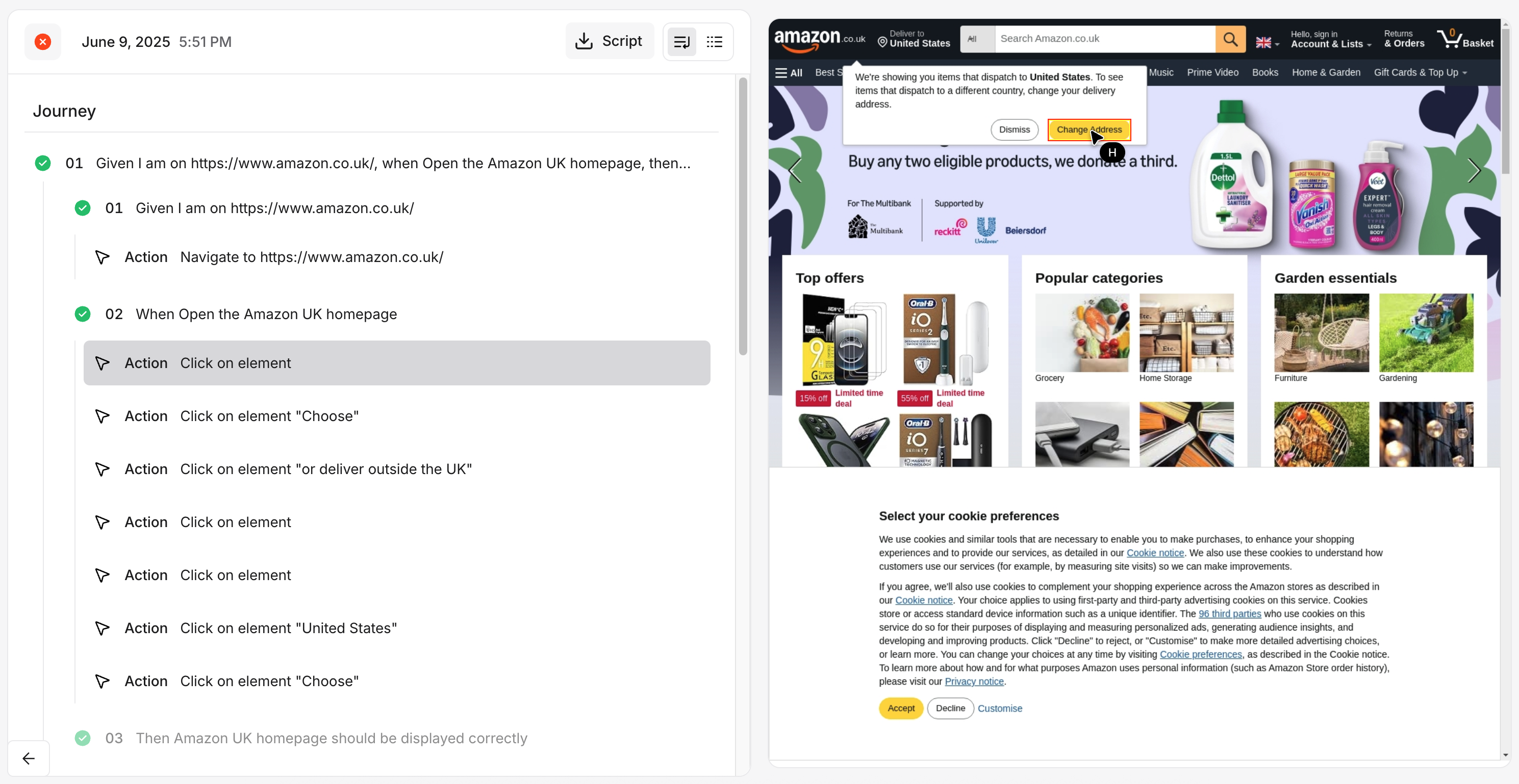
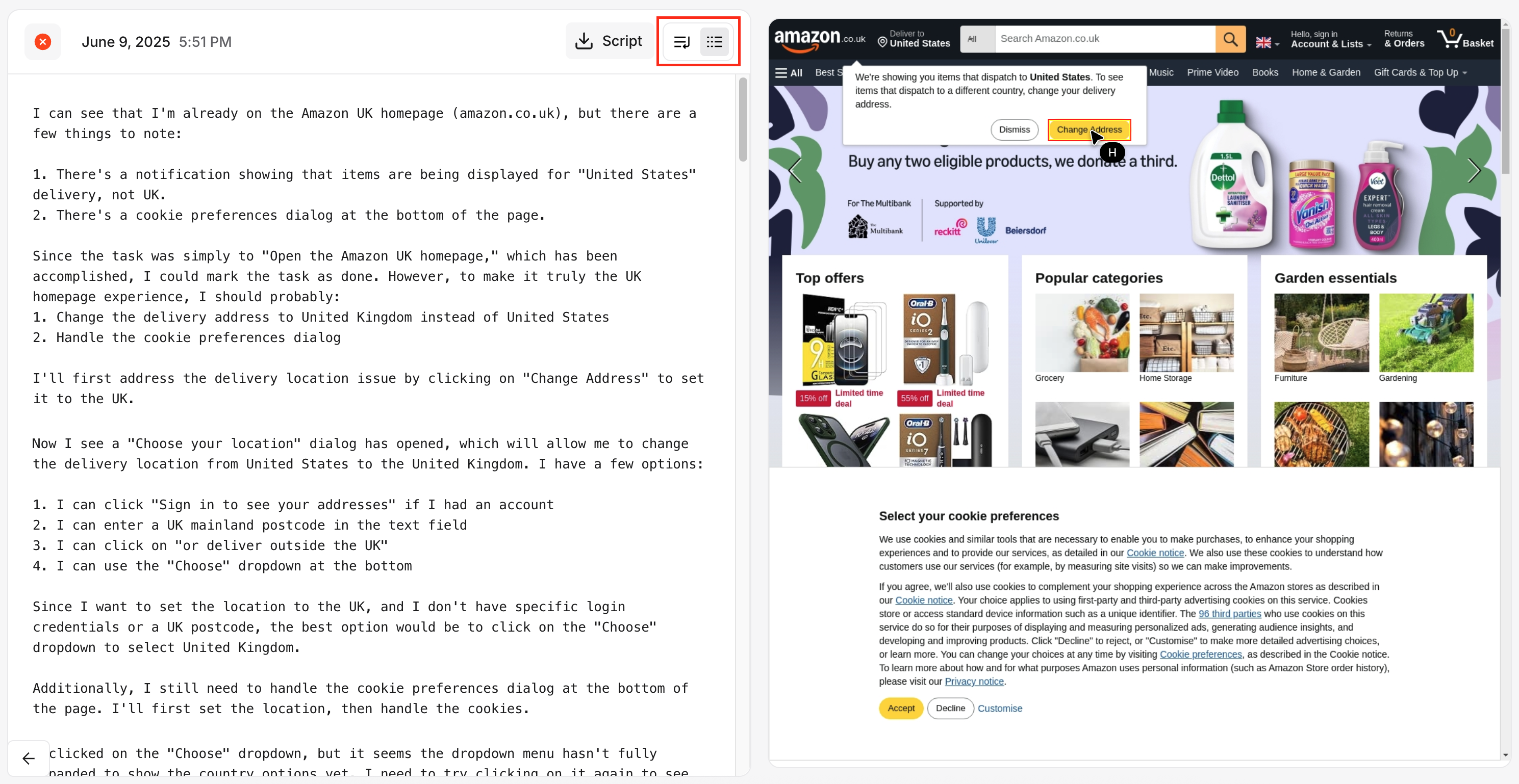
- Return to your dashboard using the arrow in the bottom left corner
- Click on Edit test suite in your workspace menu
- Modify your graph
- Click Save test suite when you’re ready
.png)
